This article provides an overview of the possibilities offered by NAS and helps you find the best NAS for your business or home.
In the cloud era, NAS continues to be a highly popular data storage solution. Be it for SMEs, independent professionals, individuals or large groups, the priority is always the same: maintaining complete control of your data while streamlining costs.
1. What is NAS?
Computer? Server? External hard drive? NAS is all of this and much more. Behind this mysterious acronym, which stands for network-attached storage, lies a powerful device with almost infinite possibilities.
The NAS is a smart data storage server connected to the network. Consisting of a housing, one or more processors, RAM and several large-volume hard drives, it centralises the data so that it is available to users in a secure manner, wherever they are. Popular in companies, NAS systems are particularly popular for their price/performance ratio and the extensive functionality they provide. NAS devices are also widely adopted by individuals who handle increasingly large files (photos, videos, films, series, etc.).
The three most popular NAS brands are Synology, QNAP and Western Digital. In this article, we will focus mainly on Synology NAS systems, which are known for their ergonomics, security and flexibility.
2. Why are NAS systems so successful?
Very easy to use
With Synology NAS, corporate data management is no longer the preserve of IT specialists or IT departments. This brand has established itself as a reference by offering secure storage solutions that are very easy to set up. Unanimously recognised for its ease of use, Synology’s operating system (the Disk Station Manager, DSM) is constantly evolving to meet the needs of professionals and private individuals.
Comprehensive and economical
Synology NAS offers substantial savings: once the storage server and drives are purchased, there are no monthly fees. With their very large storage capacity, they make it possible to back up increasingly large files while keeping costs down. Compatible with all platforms (Windows, macOS, Linux, Android, iOS), they meet the majority of companies’ data centralisation infrastructure needs. In a way, they are the digital “Swiss army knife” of SMEs.
Productivity boosters
By centralising data management and providing productivity applications through its package center (the “Synology App Store”), a Synology NAS system can increase your productivity. Employees are no longer dependent on technology and can focus on the most important thing: creating added value.
In short, Synology NAS systems are an absolute “must” to gain competitiveness while keeping storage costs to a minimum.
3. The benefits of a Synology NAS hosted in a data center
You can install your NAS at home or in a data center. Either way, it will be possible to access your data on the go, but renting a NAS device in a data center offers many additional benefits.
Security
By renting your NAS from a cloud provider such as Infomaniak, you benefit from an ultra-secure, redundant, state-of-the-art infrastructure and protection against DDoS attacks.
Here, there is no risk of burglary or material incidents (water damage, fire, etc.): your data is stored in a remote location and providers such as Infomaniak, which are ISO 27001 and ISO 9001 certified, offer a level of security and quality that is very difficult to achieve at home. In addition, Infomaniak undertakes to guarantee the availability of 99.99% of its services.
Confidentiality
Infomaniak only monitors the physical health of your NAS. You are free to manage your NAS and you can choose to encrypt your data end-to-end with your own encryption key.
If you notice a hardware problem or defective drives, Infomaniak will replace your NAS or the defective storage media according to your instructions, at no extra cost.
Maximum performance
Infomaniak always offers the latest models by regularly renewing its Synology NAS range. You also benefit from a fixed IPv4 address, ultra-fast bandwidth (over 1 Gbit/s) and unlimited traffic.
Lifetime guaranteed maintenance
Infomaniak takes care of the hardware maintenance of your NAS free of charge. If you need to replace a drive or the entire NAS, it’s free for you, and we’ll be in close contact to ensure the integrity of your data.
Ultra flexible and powerful professional NAS
Infomaniak only offers ultra-reliable “rackable” NAS devices specially designed for installation in a data center. Whatever your power and storage needs, you’ll find what’s right for you!
NAS with fixed IP, Domain Name, SSL, etc.
All NAS devices provided by Infomaniak include a self-signed SSL Certificate with a dedicated IPv4 address. If necessary, it is easy to link your NAS with a Domain Name and a free SSL Certificate from Let’s Encrypt.
4. What can I do with a NAS device?
Whether for business or private use, Synology NAS offers users endless possibilities.
Synology NAS devices are used in particular to…
- centralise and store large data volumes
- back up data
- back up workstations
- share files
- collaborate on documents
- synchronise files between devices
- conduct video surveillance
- create a media center with all its media
- archive, store and share videos, photos
- host websites and email addresses
- download torrent files
We have chosen to show you a few use cases so that you can familiarise yourself with the features of a NAS device.
Synology Drive: the alternative to Dropbox and Google Drive in your private cloud
With Synology Drive, you benefit from your own online collaborative storage space to synchronise your files between your devices. Your files remain stored in your private cloud at all times. Synology Drive also offers a version history and allows you to encrypt your data for even more security.
Enabling Synology Drive on your NAS
To enable Synology Drive, go to the package center of your Synology NAS to find and install the “Synology Drive Server” package:
Once the package is installed, you can directly launch the app to access your Drive online and start working.
Installing Synology Drive on your workstations
To synchronise your files and folders with a computer, go to the Synology Download Center to download the client (Windows, macOS, Linux). Install it on your computer and launch it to start synchronising your files.
You can then manage your files and folders synchronised with Drive very easily via Windows File Explorer or macOS Finder.
Installing Synology Drive on a mobile phone
Simply install the Synology Drive app on your Android or iPhone mobile to access your files on the go.
Synology Drive is a reliable and comprehensive solution, but it is less easy to use when collaborating with users outside your organisation. For this use case, we recommend using a cloud storage solution such as kDrive instead.
Synology Office: a private collaborative suite for editing documents online
A Synology NAS allows you to collaborate with others in real time on documents, spreadsheets or presentations. Users can also comment on documents and communicate with each other via chat.
To start using Office, go to the package center of your NAS to find and install Synology Office:
Unfortunately, Synology Office is not yet available on mobile, and if you collaborate with users outside your organisation, a solution such as kDrive will be more intuitive on a day-to-day basis.
PLEX: a “personal Netflix” to broadcast your films and series on all your devices
Thanks to their very large disk capacity, Synology NAS can store thousands of video files in high definition. Surely you want to be able to watch them from anywhere or on any screen? Your NAS allows you to create your own media center accessible via your TV.
PLEX is a platform that allows you to centralise and access all your media in a single interface, available anywhere. You can watch your own films and video files, but also web-series, podcasts, live TV shows, etc.
Enabling PLEX on your NAS
To get started, go to the package center of your NAS to download and install “Plex Media Server”:
Once the package is installed, launch the application to create and name your new media center. Then add the files and streams you want to your library. PLEX will collect all the information (metadata) to present your files as interactive thumbnails and allow you to navigate your content easily.
On all your screens
PLEX has a free app for almost all platforms. In addition to Windows, macOS, Android and iOS compatibility, PLEX can also be used with Amazon Alexa, Samsung Gear VR and Apple TV. To stream your content on the device of your choice, you can download the corresponding app to your device from the PLEX Download Center.
Synology Photos: a private alternative to Google Photos
Synology NAS is the ideal solution for professional photographers, as well as for storing and managing corporate and private photos. Users have a large and expandable storage space to centralise all their files.
See your photos online
The free Synology Photos app, available from the package center of your Synology NAS, allows you to manage all aspects of photo storage, classification and sharing.
“Synology Photos” allows you to create smart albums according to custom criteria, add signature watermarks, create shared online galleries and even collect customer feedback.
Enabling Synology Photos on your NAS
To start using “Synology Photos,” simply install the app from the package center of your Synology NAS and launch the app:
Synology Mobile Photos
The strength of a Synology NAS also lies in its ecosystem of mobile applications to access new possibilities. Not only can you access your photos from anywhere, but you can also back up and synchronise photos from your smartphone. To start synchronising your photos on your mobile phone, simply install the “Synology Photos” app for Android or iOS.
Downloading torrent files 24/7 with a Synology NAS
A Synology NAS can automatically retrieve and download any type of file, including .torrent files. This allows you to share and retrieve large files without cluttering your computer.
Enabling Download Station on your NAS
To add this feature to your NAS, go back to the package center and download and install the free “Download Station” app (torrent client):
Once the application is installed and launched, you can directly add a .torrent file to the queue. The download starts automatically and you can choose to receive an email notification when it is finished.
If you download media files, you will then be able to access them with PLEX to stream and play them on all your devices.
5. How to choose a Synology NAS?
Infomaniak offers a wide range of Synology NAS models with configurations that can be adjusted according to capacity requirements. If you choose to install your NAS at home, the NAS Selection Tool offered by Synology will help you choose the model that meets your needs.
Here are the key elements to consider when choosing the right NAS for your needs:
- Number of racks: the number of disk slots will determine how much storage you have.
- The expected features of your NAS: virtual machine virtualisation, media transcoding or managing surveillance cameras will require a more powerful NAS than data backup or management processes. The number of users may also be a selection criterion.
- Budget: the price of a NAS depends directly on its power, storage capacity and your needs.
NAS with 2 disks: for private individuals and self-employed individuals
- Synology RS217
- Marvell ARMADA 385 88F6820 (2-core 1.33GHz)
- Maximum 5 connections with VPN Server.
- Virtualisation: not supported.
NAS with 4 disks: for SMEs
- Synology RS422+
- AMD Ryzen R1600 processor (2-core 2.6 (base) / 3.1 (turbo) GHz)
- 350 simultaneous synchronisation clients with Synology Drive.
- 5,000,000 files hosted with Synology Drive.
- 1,200 simultaneous users with Synology Office.
- 100 simultaneous users with Synology Chat.
- Face recognition with Synology Photos.
- Virtualisation: not supported.
- Maximum 40 connections with VPN Server.
- Synology RS822+
- AMD Ryzen V1500B processor (4-core 2.2 GHz)
- 550 simultaneous synchronisation clients with Synology Drive.
- 50,000,000 files hosted with Synology Drive.
- 1,800 simultaneous users with Synology Office.
- 150 simultaneous users with Synology Chat.
- Face and object recognition with Synology Photos.
- Virtualisation: OpenStack, VMware, Windows Server 2016/2022, Citrix.
- Maximum 40 connections with VPN Server.
NAS with 8 drives: for large businesses
- Synology RS1221+
- AMD Ryzen V1500B processor (4-core 2.2 GHz)
- 550 simultaneous synchronisation clients with Synology Drive.
- 50,000,000 files hosted with Synology Drive.
- 1,800 simultaneous users with Synology Office.
- 150 simultaneous users with Synology Chat.
- Face and object recognition with Synology Photos.
- Virtualisation: OpenStack, VMware, Windows Server 2016/2019/2022, Citrix.
- Maximum 40 connections with VPN Server.
6. Why and how do I back up a NAS system?
Do I need to back up a NAS system? Yes, you should always have a backup plan.
- In the world of business, the NAS plays a central role in the life of the company. It brings together the vast majority of data (workstations, customers, salaries, suppliers, invoicing, accounting, documents, etc.). Without its data, a company no longer functions.
- In private life, the NAS often contains all of our digital private life (emails, photos, videos, documents, etc.). This data occupies an increasingly important place and forms part of our personal heritage.
Backing up a NAS hosted by Infomaniak
Thanks to the best hosting conditions and the redundancy of the installations and drives of a NAS, the risk of hardware crash and data loss is greatly reduced.
Issues may still occur as a result of misuse, a ransomware attack, serial hardware failure, a leaked password or a file system error.
There is no such thing as zero risk. You are strongly advised to back up your NAS to ensure business continuity, should the unthinkable happen.
Backing up a self-hosted NAS
The risk of a hardware incident or data loss is higher if your NAS is installed at home:
- power interruptions
- network paralysis and attacks
- physical manipulations
- accidents, theft, vandalism
- poor maintenance
- floods
- fires
These risks are compounded by ransomware attacks, password leakage, operating faults, etc. For these reasons, it is essential to have a robust backup plan.
Swiss Backup: the best solution for backing up a NAS system

- Guide to backing up a Synology NAS with Hyper Backup and Swiss Backup (Swift)
- Guide to backing up a Synology NAS with Cloud Sync and Swiss Backup (Swift)
- Discover Swiss Backup and see the prices
💡 Need help setting up your Disaster Recovery Plan (DRP)? Initiate a call for tenders from Infomaniak’s network of partners. You will receive quotes within 48 hours. It’s free with no obligation.
7. Further information
The following guides may also be of interest to you and further illustrate the huge potential of a Synology NAS:
Infomaniak launches a managed Kubernetes service in its sovereign Public Cloud
Thursday April 3rd, 2025
Alternative to VMware: migrate from VMware ESXi to OpenStack with Infomaniak’s Public Cloud
Friday October 11th, 2024
Case study: Okam automates deployment of the 3CX communication platform in the Public Cloud
Tuesday December 12th, 2023

 Français
Français Deutsch
Deutsch Italiano
Italiano Español
Español















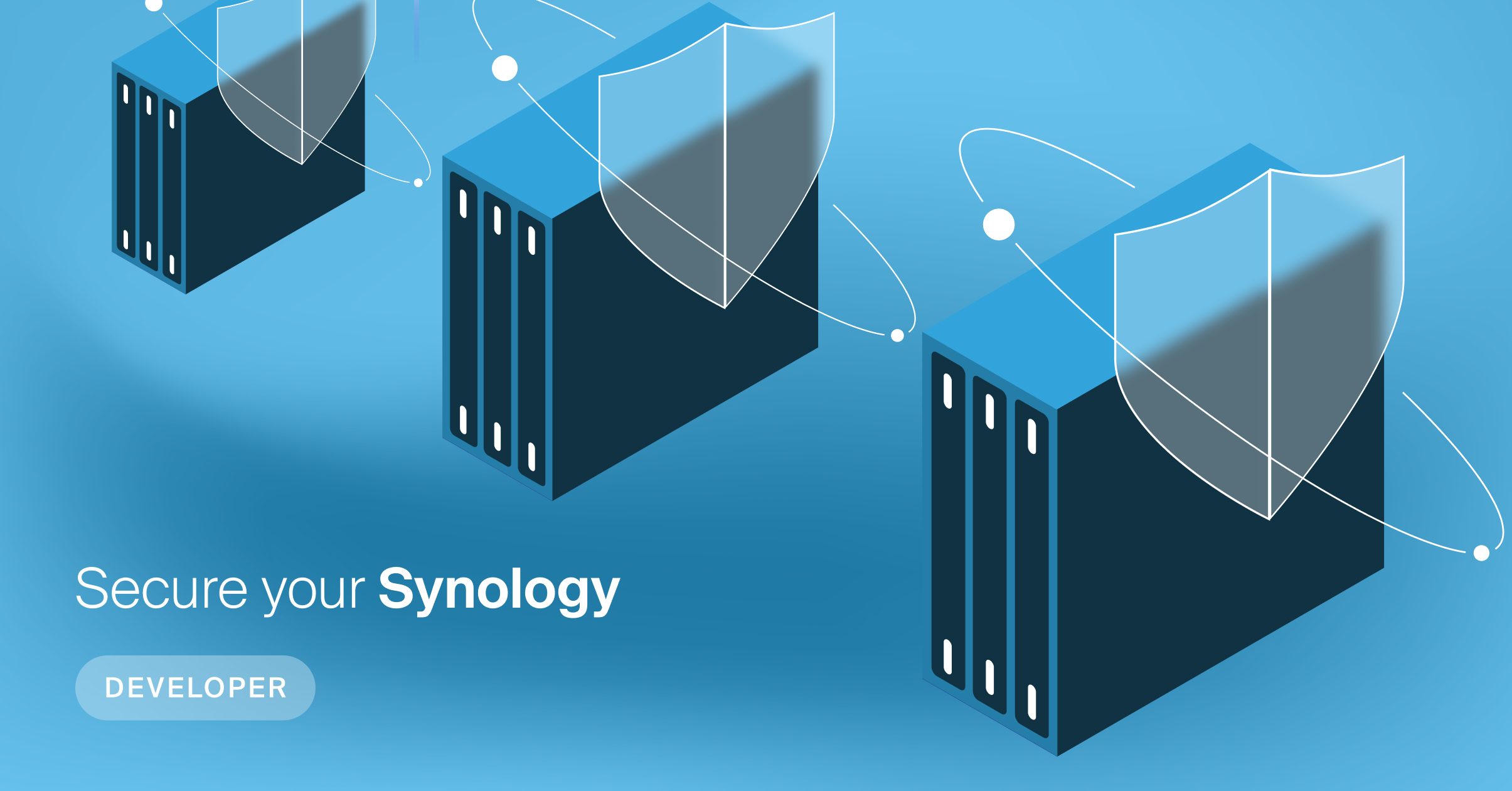
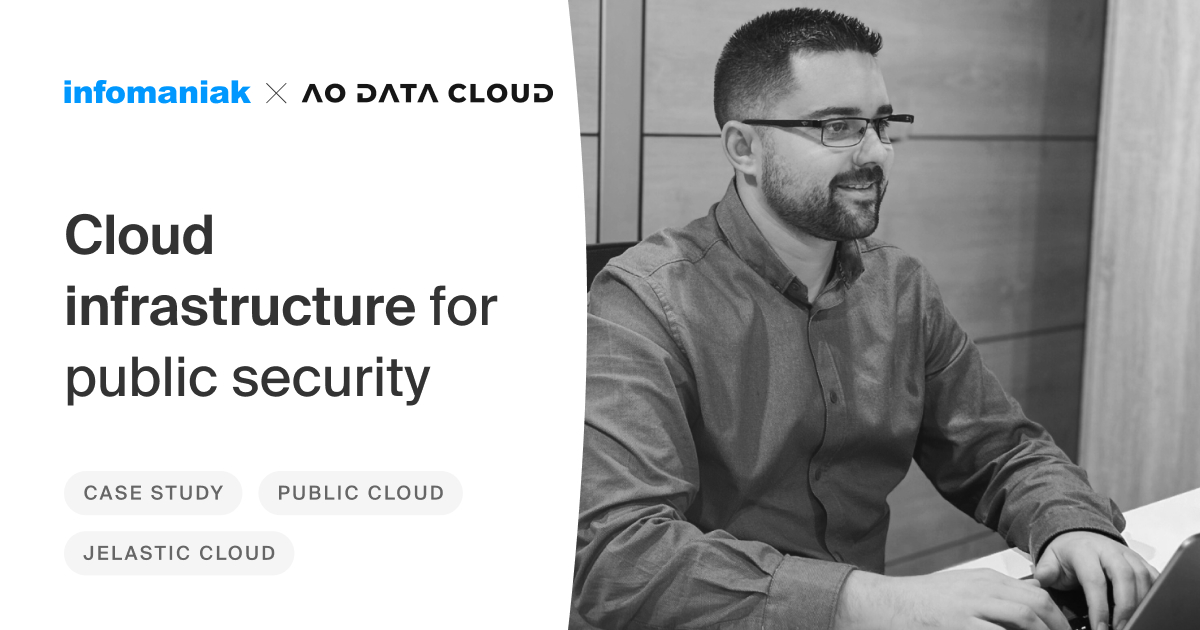
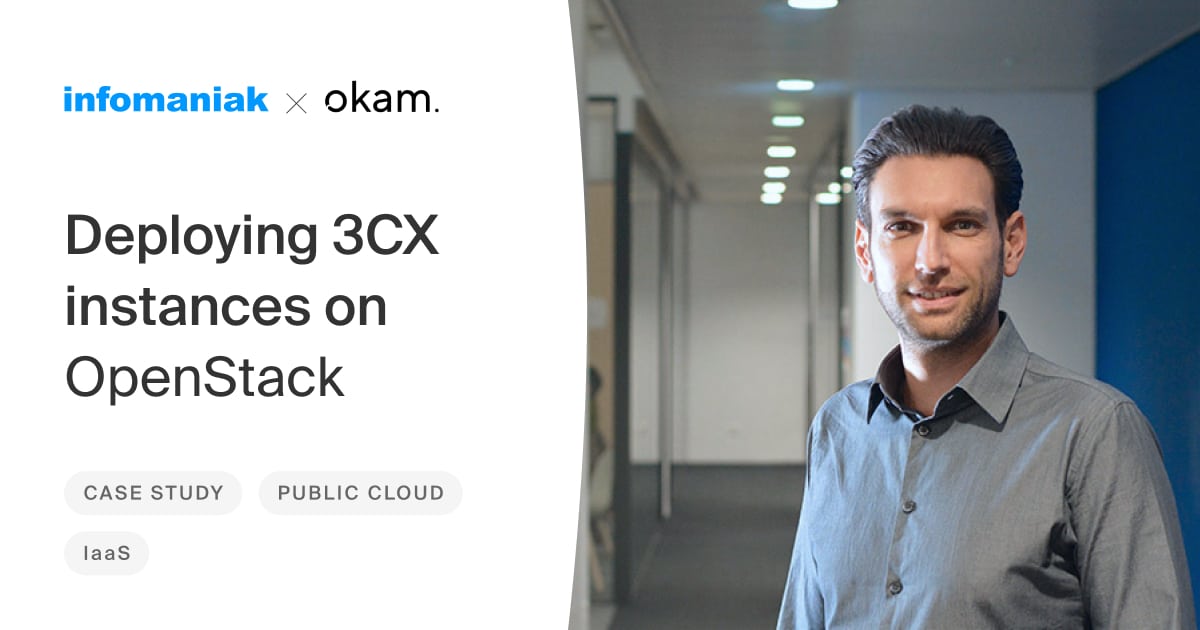
You must be logged in to post a comment.